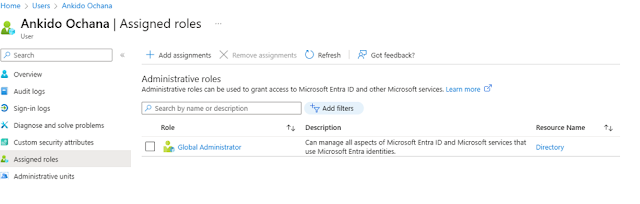🚀Export and Import Intune Policies Between Test and Production Environments ⚙️🔒

A great example is when you have an Intune tenant where you create and test all your policies before deploying them in a live environment. Once you’ve tested and validated the policies in your test tenant, you can export them and import them into your production tenant. This process is very practical for several reasons: 1. Consistency : It ensures that the same policies are applied in both test and production environments, reducing the risk of errors or mismatches. 2. Efficiency : Instead of manually recreating the same policies in the production tenant, you can simply export and import, saving time and effort. 3. Risk Mitigation : By testing in a separate tenant first, you can ensure that the policies don’t cause any unintended issues or disruptions in your production environment. 4. Automation : This approach can be automated, making it easier to manage multiple environments, especially when you have complex or numerous policies. This method helps streamline the deployment proc...